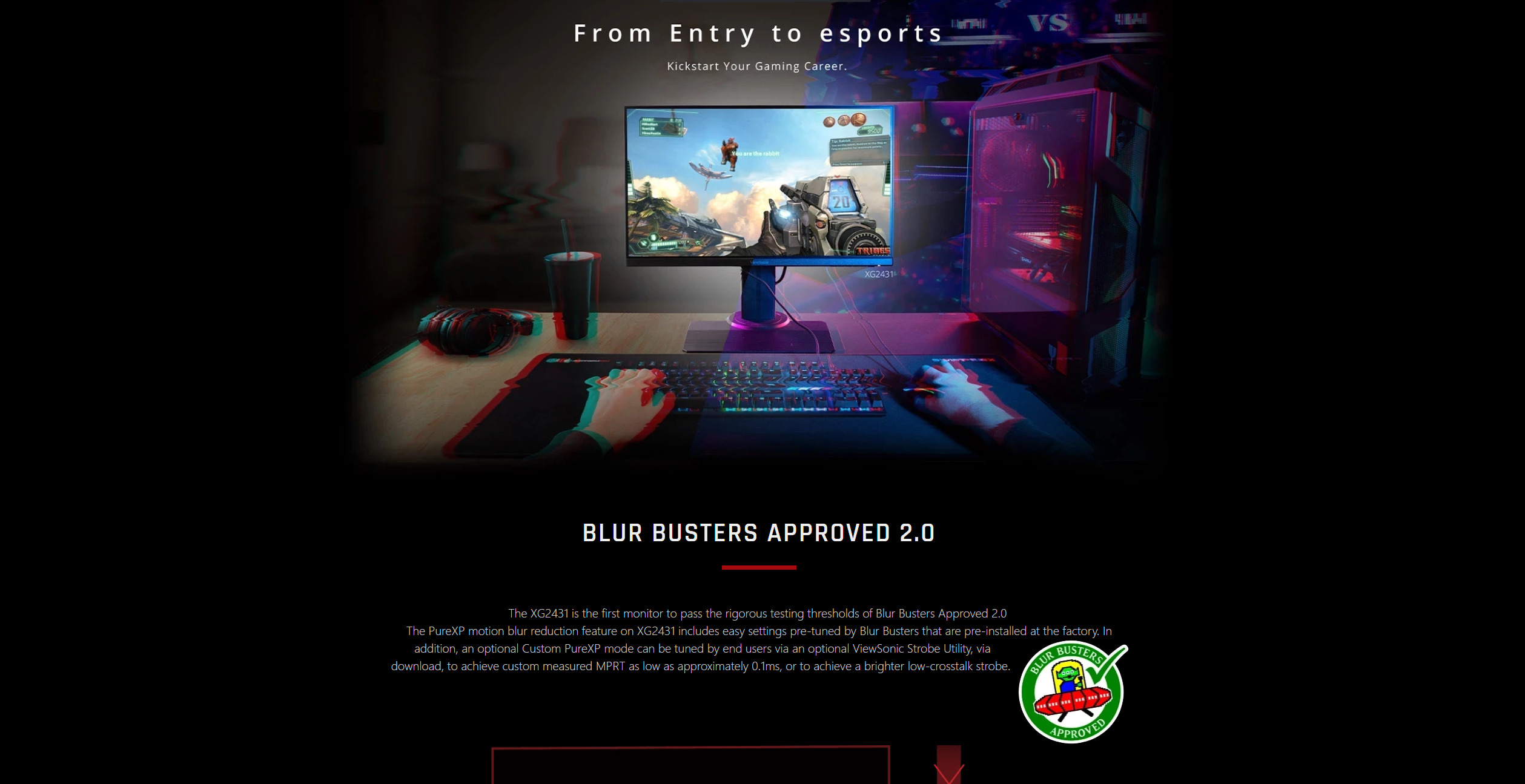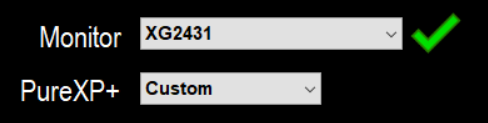Image may be NSFW.
Clik here to view.
ViewSonic XG2431 Finally Shipping Today with Blur Busters Approved 2.0
ViewSonic just announced (2021-07-27) that XG2431 is now shipping, and Blur Busters announced (2021-04-09) the XG2431 Blur Busters Approved 2.0 status on Blur Busters founder Mark Rejhon’s birthday.
As of today, the monitor is now shipping at ViewSonic USA. If you are in Europe, send them a Sales Inquiry. Delays were due to industry-wide chip & panel shortages. But no longer; the first Blur Busters fan has already received their unit!
Image may be NSFW.
Clik here to view.
Included Blur Busters Approved 2.0 Features
The XG2431 PureXP motion blur reduction mode has been enhanced by Blur Busters:
- Reduced strobe crosstalk for motion clarity closer to CRT motion clarity;
- Easy High Quality Pre-Tuned Strobe (60, 100, 120, 144, 240 Hz) via monitor menu!
- Retro Friendly Strobe (60 Hz) for consoles, TV, and emulators! (MAME, RetroArch, YouTube, TV, etc)
- Strobe any Hz in 0.001Hz increments. No preset refresh rate limitation!
- Strobe any video or television source, not just GPUs!
- Optional Strobe Utility support (see below);
- Optional Large Vertical Total support (via Custom Resolution Utility) for strobe crosstalk reductions;
- Optional Quick Frame Transport support (via Custom Resolution Utility) for low lag strobing.
Optional ViewSonic Strobe Utility Download for Advanced Users
Just like colorimeters are optional for advanced color tuning, Strobe Utility is optional for strobe tuning. Blur Busters philosophy is all advanced users should have access to strobe tuning.
Image may be NSFW.
Clik here to view.
What is Strobe Utility Useful For?
For most users, easy pre-tuned strobe modes are already pre-installed on the XG2431 and does not require Strobe Utility. However, Strobe Utility can help the following:
- System tray control & built-in TestUFO Motion Test
Enable & adjust PureXP quickly via system tray Icon & see results in built-in TestUFO test. - Reduce strobe crosstalk for specific areas of screen
Adjust the location of strobe crosstalk to make it less visible in your real-world games - Access to 0.1ms MPRT
Some Strobe Utility settings and refresh rates achieve MPRT as low as 0.1ms - Additional levels of motion clarity & strobe brightness settings
Access to 40 different levels of tradeoffs between extra brightness versus extra motion clarity - Temperature compensation & panel variance compensation
Reduce strobe crosstalk in cold rooms, hot rooms & compensate for factory variances. Real world rooms are not same temperature as laboratories! LCD GtG is slower in cold rooms. We let you adjust. - Better than factory tuning & Large Vertical Totals
Just like colorimeters lets advanced color calibrators achieve better than factory tuning, experienced users can also use Strobe Utility to achieve strobe quality better than factory tuning.
Installing and Using ViewSonic Strobe Utility
- Download and install ViewSonic Strobe Utility: ViewSonicStrobeUtilitySetup-v213.msi
Image may be NSFW.
Clik here to view.![]()
- Launch ViewSonic Strobe Utility
- Access PureXP settings via System Tray
Image may be NSFW.
Clik here to view.![]()
- Instantly Launch Built-In Offline TestUFO Motion Test
Click the UFO icon to launch the TestUFO Crosstalk Test, a swarm of UFOs that is useful for checking strobe quality (strobe crosstalk double images). TestUFO intentionally exaggerates strobe crosstalk to make it easier to adjust; crosstalk will be less visible in real-world software than TestUFO.
- Adjust Multiple XG2431 Monitors
Click the Monitor selector to choose a different XG431 monitor to adjust.
Image may be NSFW.
Clik here to view.![]()
- For optional advanced Custom strobe tuning, see next section below:
Advanced DIY Strobe Tuning via Custom PureXP
- Warm up XG2431 at least 30-60 minutes for best strobe quality
This is a best-practices for people doing advanced color tuning via colorimeter too. The same warm-up advice is also true for advanced strobe tuning via Strobe Utility.
– Cold LCDs behave slower & worse strobe crosstalk with extra ghosting.
– Hot LCDs can show coronas (inverse ghosting) that didn’t exist at lab temperature. - Change PureXP to “Custom”
Once you do this, adjust in sequence: (A) Pulse Width; then (B) Overdrive Gain; then (C) Pulse Phase - Adjust Strobe Pulse Width to a brightness versus clarity preference
Image may be NSFW.
Clik here to view.![]()
– Bigger pulse width is brighter, but UFOs will be less clear at high speeds.
– Smaller pulse width is dimmer, but UFOs will be clearer at high speeds.
– Adjust to personal preference, subsequent settings depend on finalizing this. - Adjust Overdrive Gain until crosstalk is minimized as much as possible
Image may be NSFW.
Clik here to view.![]()
Below is an animated simulation of real-time crosstalk behavior while you adjust “Overdrive Gain”
Image may be NSFW.
Clik here to view.![]()
- Adjust Strobe Phase until clearest strobe area is where you prefer it (usually screen center)
Image may be NSFW.
Clik here to view.![]()
Below is animated simulation of real-time crosstalk behavior while you adjust “Strobe Pulse Phase”:
Image may be NSFW.
Clik here to view.![]()
- For optional fine-tuning adjustments (minor corrections), repeat steps 3,4,5 again in sequence.
The second pass is much easier! And you should do this again after one week. It can take time for LCDs to stabilize after factory. This is also the common industry-wide recommendation for color professionals too (Colorimeter), not just for strobe professionals (Strobe Utility). - Now you’ve created your Custom PureXP mode!
This mode is only valid for the specific resolution, refresh rate (and other CRU settings) that you custom-tuned. Remember to repeat steps 3,4,5 in ViewSonic Strobe Utility for any new custom mode (e.g. Custom Resolution Utility) that you want better strobe performance than out-of-the-box PureXP settings.
Note: Your ViewSonic XG2431 will memorize these settings every time you select “Custom” for PureXP. You can switch away from PureXP “Custom” if you wish to to use a pre-tuned PureXP setting, and then switch back to “Custom” when you need this custom strobe tuning.
IMPORTANT: 60 Hz PureXP will have extreme flicker at Windows Desktop; discontinue use or increase refresh rate if it bothers you. 60 Hz single-strobe is recommended ONLY for retro content such as 60fps games and video (e.g. sports TV, GoPro videos, YouTube, Sonic Hedgehog, platformers & other fast-motion 60fps)
Optional Advanced Tips for Strobe Connoisseurs & Strobe Professionals
- For Better CRT Motion Clarity, give your brand new monitor a break-in period
it is best to power your monitor for a few days (or weeks) to break-in your monitor when first receiving the monitor. LCD GtG pixel response takes time to stabilize (e.g. temperatures during shipping, pressure spots during shipping, even liquid redistribution inside LCD glass sandwich, etc.)
Expected Improvement: Between 5% and 25% - For Better CRT Motion Clarity, use framerates matching Hz with any strobed display
If your game cannot run frame rates matching 240 Hz, you may get more double images, try a lower refresh rate for better CRT motion clarity. The refresh rate headroom technique improves strobe quality on nearly all strobed panels, not just the XG2431. This gives more time for LCD GtG pixel response to complete between refresh cycles, and also allows your GPU frame rates to match Hz. This combination dramatically improves strobe quality. Unlike other monitors that limits your strobed refresh rate, PureXP is 100% unlocked and uncapped to let users choose crosstalk-vs-Hz tradeoff!
Expected Improvement: Major Improvement - For Better CRT Motion Clarity, try Large Vertical Totals / Quick Frame Transport
Reduced latency strobing with reduced crosstalk can be achieved via Large Vertical Totals using a Custom Resolution Utility. Both NVIDIA Control Panel or ToastyX CRU lets you do this. Discussion on creating Large Vertical Totals can be discussed via the Blur Busters Forums.
Expected Improvement: Major Improvement For Top/Bottom Edges
Image may be NSFW.
Clik here to view.![]()
- Combining All The Above Tips Are Is Possible
Lower refresh rates (60Hz-144Hz) are able to go nearly perfectly zero strobe crosstalk, when all these tweaks are simultaneously combined.
Expected Improvement: Maximum Possible Improvement
Optional: What Are Large Vertical Totals?
Custom Large Vertical Totals (large blanking intervals) allows the refresh cycle to be transmitted faster to the display over your DisplayPort or HDMI cable (e.g. 120Hz refresh cycle in 1/240sec) and refreshed faster to the panel (120Hz refresh cycle in 1/240sec). See Instructions for creating Quick Frame Transport modes.
This allows the XG2431 to strobe the refresh cycle sooner, resulting in lower display latency, with less strobe crosstalk! As a bonus, large vertical totals is also known as Quick Frame Transport (QFT), a mode advertised by HDMI Forum, but also works on DisplayPort too. (Note: QFT only helps PureXP or certain VSYNC modes)
An example Large Vertical Total mode is these ToastyX CRU settings, which can reduce strobe lag by 25% to 50% for the 120Hz refresh rate, and also is useful for RTSS Scanline Sync, an advanced frame rate capping utility made available by Guru3D working with Blur Busters.
Clik here to view.
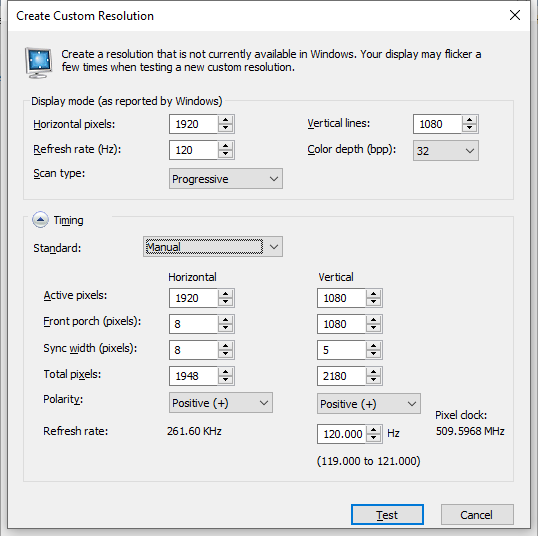
120 Hz refresh rate with Quick Frame Transport
Once you create your custom mode, reboot your computer (or run ToastyX restart64.exe to reboot your GPU without needing to reboot Windows). Test your custom mode. Verify your new Vertical Total shows up in Strobe Utility too. If it works, repeat the DIY strobe tuning steps above to get your reduced strobe crosstalk & low lag.
WARNING: Custom Resolution Utility tweaking can cause your monitor to go OUT OF RANGE. Please do not do advanced steps (e.g. Custom Resolution via NVIDIA Control Panel or ToastyX) without knowing what you are doing. Make sure you know how to use such utilities before following such steps. Make sure you have a 2nd monitor, so you can more easily undo OUT-OF-RANGE modes. Another trick is to switch inputs on the ViewSonic (use HDMI instead of DisplayPort, or DisplayPort instead of HDMI) to get a picture back to allow you to undo your tweak. The popular utility, ToastyX CRU, includes reset-all.exe which you can run to undo all mis-tweaking. Safe Tweaking!
Easy Strobing Is Already Preinstalled on XG2431
Remember, advanced tweaks are optional, and so is Strobe Utility. The great optional utility is not mandatory for XG2431 use. The Utility’s main purpose is to adjust the “PureXP Custom” motion blur reduction setting.
It is worth noting that XG2431 has the most flexible easy factory preprogrammed strobe modes available on any 240Hz IPS panel on the market, even if you never download Strobe Utility!